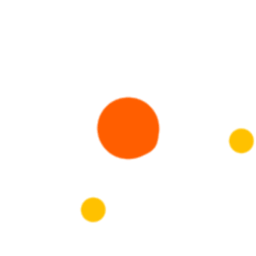
By Victor Bolu @June, 23 2023
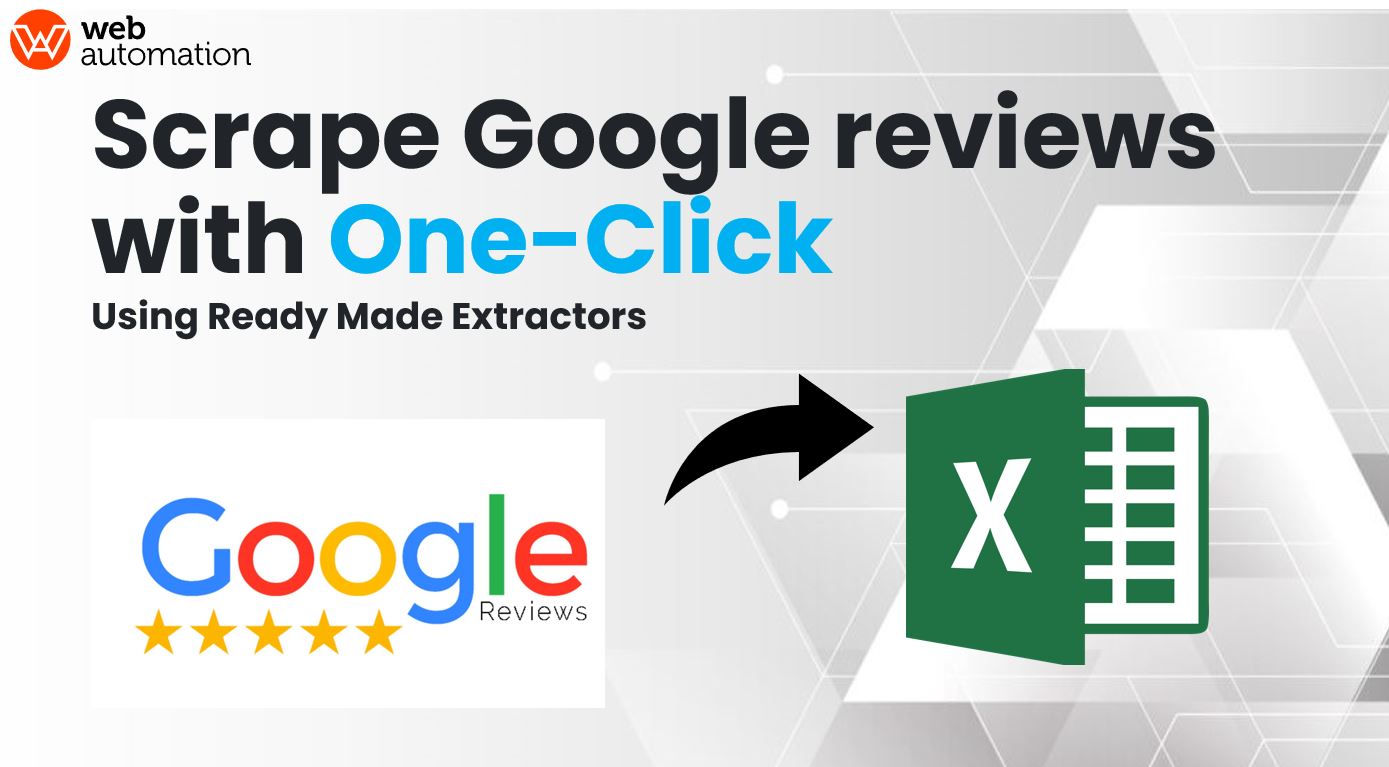
In this article, we are going to explain how to use the webautomation.io automated Google Reviews scraper to extract the reviews for places from Google. With the help of webautomation.io google reviews scraper, you will be able to extract Google reviews for places listed on google to get all information like business names, addresses, reviews, reviewer name and ratings.
For this user guide, we are going to use Webautomation.io Wizard mode
If you don’t have an account on webautomation, please use the signup link for a free trial. New users can use the email address to create an account.
When you log in, you will be redirected to the ‘Get started wizard’. Go to the search bar and enter ‘Google reviews’ and then click on the search icon on the right side as shown below. After getting the search result click on it to activate.
Go to Google in a new tab, and then find the result by using the search feature. For example, let's search for PEarl Marina Estates Entebbe, Uganda.
When your search is completed, copy the URL and go back into WebAutomation. Find the URL below that we used.
https://www.google.com/search?q=PEarl+Marina+Estates+Entebbe%2C+Uganda&authuser=0&hl=en&gl=US&sxsrf=AOaemvIGy4tFjeiyG__55uxCnWKgQjf71Q%3A1633434398340&ei=HjtcYZuFFIuUkwX23K6QBw&ved=0ahUKEwibjM6ombPzAhULyqQKHXauC3IQ4dUDCA4&uact=5&oq=PEarl+Marina+Estates+Entebbe%2C+Uganda&gs_lcp=Cgdnd3Mtd2l6EAM6BggAEAcQHjoECC4QDToECAAQDToECCEQCkoECEEYAFDOuRdY7-kXYLr1F2gAcAJ4AIABqwGIAc8YkgEEMC4yMZgBAKABAcABAQ&sclient=gws-wiz#lrd=0x177d89adc35799e7:0x19fbd0dd2fd8f783,1,,,
P.S
The only valid format for URLs contains /search?q and starts with https://www.google.com
Note: To get the best result, make sure you use the more specific keyword in the Google search so that you will get the exact result and do not waste credits on unwanted results.
Copy and paste the URL above in the starter links input box and then click on ‘Save & Continue’.
Note: All valid Starter URLs must contain /search?q as shown above.
Click on the "Run now " button to start the extractor session as shown below.
Depending on the no. of rows needed to be extracted it will take some time even in some cases hours to scrape all the results. The extractor will show the status as running while collecting all the data. Data preview of 100 rows are shown below.
Click on the download button and specify the file format; options are CSV, JSON, XLSX, XML, and JL as shown below.
See below a screenshot of the results of scraping the link above.