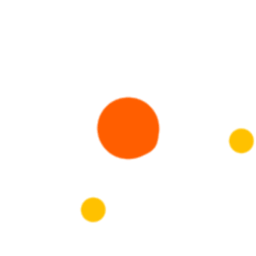
Use WebAutomation's Pre-Defined Google Maps web scraper to quickly and easily extract business information, reviews, and more from Google Maps Listings. No coding needed!
By Anmol @July, 29 2022
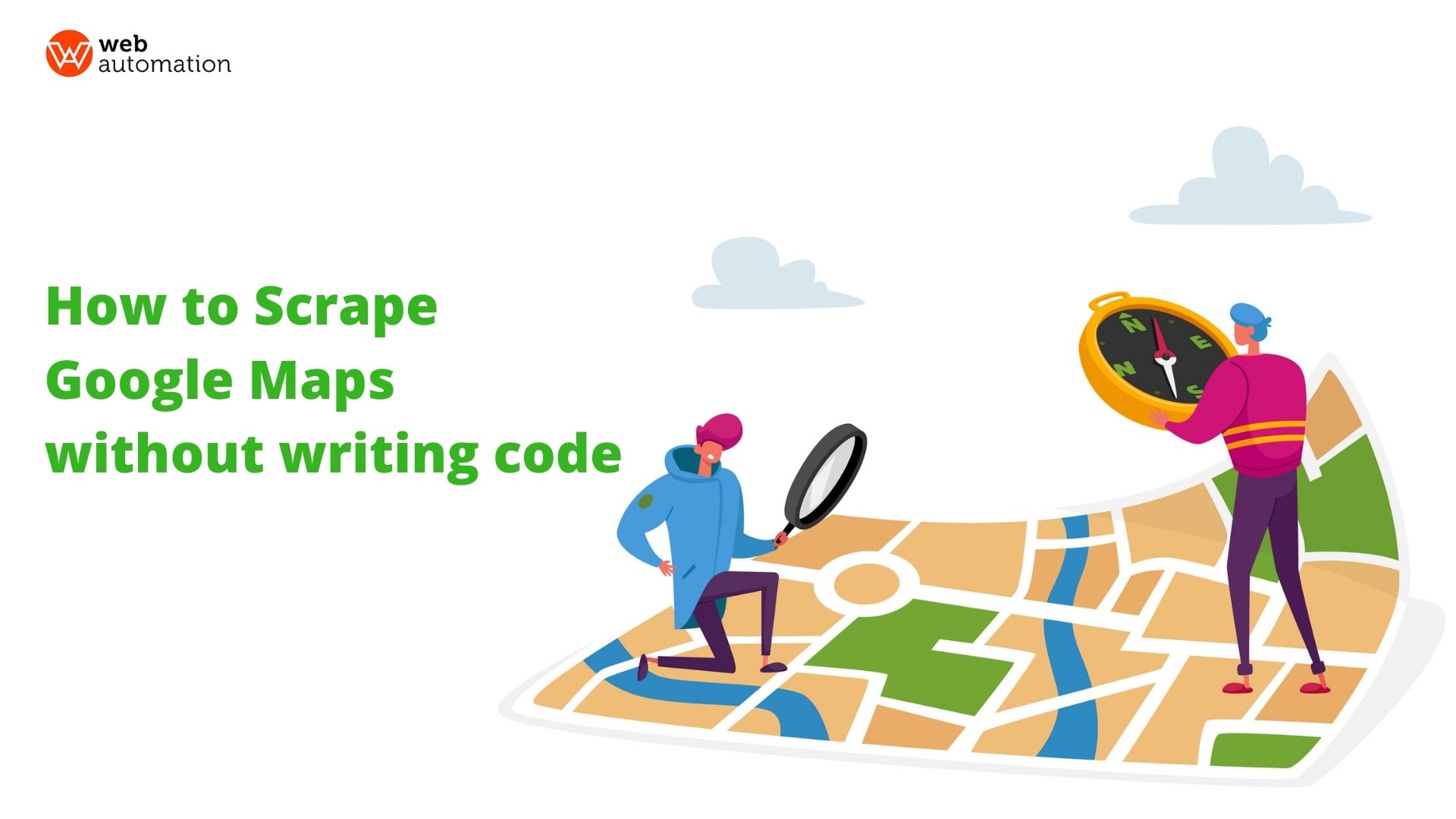
Google Maps is one of the best tools to obtain business leads and business data.
But getting all that data into a format you can anazlye is a big hassle.
Well, it used to be.
Because now you can use WebAutomation's Pre-Defined Google Maps web scraper to quickly and easily extract business information, reviews, and more from Google Maps Listings. No coding needed!
Our advanced scraping method works like a real user, allowing you to extract all the data you need without being blocked.
All you need is a free WebAutomation account and a search URL from Google Maps, and you can turn the valuable information in Google Maps into a spreadsheet or an API, enabling you to finally leverage this powerful database.
In this post, we walk you step-by-step through the whole process.
But first...
Google Maps is an incredible database of all the local businesses in any given location. Unlocking this data can give your business a competitive edge in the market.
Here are a few things Google Maps data can help you with:
Market Research can help companies find solutions to problems via sentiment analysis. The local business data can help companies figure out the opportunity gap between the market offering and consumer expectations.
For example, a fast-food company can use local business data to find how many restaurants there are in an area, which kind of cuisine they serve, and what the customer reviews are. Upon analysing this data, they can then open a restaurant in a location that will yield them the most profit.
Businesses can figure out how customer preferences differ in each location, their sensitivity to price, and make decisions about supply and demand.
Data aggregation can help businesses look at the bigger picture and facilitate strategic decisions. It can help companies understand and decode underlying problems, the scope of new businesses, and much more. It can open avenues to a multitude of opportunities.
For example, if you are starting a hyperlocal delivery service, you can extract review data of the most popular local shops to ensure you collaborate with the best of the them and provide thus ensure you provide a quality service to your customers.
The data in Google Maps includes addresses, contact numbers, etc. Extracting this data as a spreadsheet or API enables the data to be sorted, rearranged, and analyzed with ease.
Manually hunting Google Maps for a list of local businesses and copying their business and contact information is an exhausting process. When you scrape Google Maps using WebAutomation's Pre-Defined Google Maps extractor, you quickly gather a list of leads that would be impossible to collect manually.
Scraping Google Maps allows one to gather accurate geographical and topographical information, rapidly. Since Google ensures quality service by regularly updating its data, one can be assured that the data gathered will be up to date whenever it is extracted.
With our pre-built, no code Google Maps scraper, you will get:
Name of the Business
Ratings
Number of Reviews
Price Range
Type of establishment
The about Section
Complete Address
Business Timings
Phone Number
Website, if present
Popular Timings (in the day)
Photos
Reviews
We’re going to show you how to use WebAutomation's ready-made Google Maps Scraper to extract data from Google Maps. With this tool, you will be able to extract any business's information on Google Maps including reviews, images, opening times and phone numbers.
If you don't already have a Webautomation account, you can sign up for a free trial account with your email here.
Once you sign in you will be redirected to the in-app home page. As we are looking only for the Google Maps Extractor, search for it on the main search bar. When you see the result, click on it.
To confirm you want to go ahead and add the extractor to your profile, click the Activate button.
Open Google Maps in a new tab and find the data you are looking for by running a search. For this example, let's search for the best hotels in London.
Once you have searched, copy the URL and go back into WebAutomation. See the URL we used.
https://www.google.com/maps/search/best+hotels+in+london/@51.5147002,-0.1636004,14z/data=!3m1!4b1
P.S The only valid format for URLs contains /maps/search
Pro tip 1: To get the best results, make your Google Maps search as specific as possible so you limit your results and don't waste credits on unwanted results.
The key input required is the starter link from Google Maps. Paste your link in the Edit Starter Links box and click Update.
Make sure it starts with https://google.com/maps
Before running the extractor, go to the Variables tab and enter the language you want to search in as well as the Next Page Click Limit.
Make sure to save the changes by clicking Update.
Pro tip 2: Check if the results on pages 5-20 are relevant to your search, if not then limit the page numbers to avoid getting unwanted results.
Pro tip 3: To increase the speed of the extractor, go to Settings and increase the concurrent Request count. This is only available on certain paid plans.
Click the "Run now " button to begin the extractor session.
You will get a pop up telling you the extractor is running and the status of the extractor will show as "running". Our scraping method works like a real user, allowing you to extract all the data you need without being blocked. Because of this, it can take several hours to scrape all the results, depending on how many there are in the starter URL you input.
You will be notified by email once the extractor has finished. You can click the link in the email or log in to your account and go to the Data tab to download the data.
You can download as CSV, JSON, XLSX, XML and JL.
In this example, we downloaded our file as a CSV, so we will use Microsoft Excel to open the file
Google Maps does not display email addresses of businesses. So if you are planning a marketing campaign the emails are essential, you can get them using our contact details scraper tool
Step 1. Go to Contact details Scraper (webautomation.io) click to activate
Step 2: Paste/upload all the website Urls in the starter links
Step 3: Click the "RUN" button and then download when completed
Scraping Google Maps is a great start to a data-driven strategy to grow your business.
Our Google Maps Web scraper makes it easier than ever. With just a click of a button, you will have a plethora of data to work with.
And the best part?
It requires no coding and we take care of all the infrastructure and maintenance.
With WebAutomation, web scraping is just that easy.
Sign up for a free trial to use our Google Maps scraper and start growing your business today.